Your Windows 10 Is Infected With Viruses Scam In Detail
The scam contains a clickable link which sends the potential victim to a phishing page that mimics the McAfee antivirus interface and runs a system scan .
After the scan is completed, several warnings appear, which at the top states that 5 viruses have been found on the computer and the McAfee subscription has expired.
The scam encourages users to click on the Proceed button that redirects users to a legitimate McAfee page offering to purchase the McAfee license. Scammers behind this scam earn a commission for each purchased McAfee subscription. Of course, McAfee do not allow affiliates to promote their products using social engineering tricks, misleading methods, and deceptive advertising. However, despite this ban, scammers continue to advertise McAfee products and services.
Text presented in this scam:
WARNING!
Your Windows 10 is infected with Viruses and other malicious applications. Viruses must be removed and system damage repaired.
It is necessary to run the Virus removal procedure immediately, please proceed.
**If you leave this site your computer will remain damaged and vulnerable**
Renew License
To summarize, the Your Windows 10 is infected with Viruses pop-up is a SCAM! The scam can lead to malware infection, loss of data, financial losses, theft of personal information and other serious problems.
What Is A Worm
A worm is computer code that spreads without user interaction. Most worms begin as email attachments that infect a computer when they’re opened. The worm scans the infected computer for files, such as address books or temporary webpages, that contain email addresses. The worm uses the addresses to send infected email messages, and frequently mimics the “From” addresses in later email messages so that those infected messages seem to be from someone you know. Worms then spread automatically through email messages, networks, or operating system vulnerabilities, frequently overwhelming those systems before the cause is known. Worms aren’t always destructive to computers, but they usually cause computer and network performance and stability problems.
Manual Steps For Mcafee Security Warning Scam Removal
This involves removing the unwanted application using Control Panel and then deleting the rogue plug-ins from the web browsers:
Instructions for Windows
- Right click on the Start icon and select Apps and Features,
- In the opened window, search for the app you want to uninstall,
- After locating it, click on the three vertical dots next to it and select Uninstall.
Windows 10/8 users:
- Check for the suspicious entries, right-click on them and select Uninstall,
- Confirm your action with clicking Yes button on the User Account Control prompt, if appears.
Windows 7/ XP users:
- Click Windows Start> Control Panel,
- Select Programs and click Uninstall a program,
- Pick the unwanted app by clicking on it once,
- At the top, click Uninstall,
- In the confirmation prompt, select Yes,
- Click Ok to finish the removal process.
Instructions for MacOS X
- Click on Finder and select Applications,
- Drag the app from the Applications folder to Trash,
- Right-click on the Trash icon and select Empty Trash,
Now, go to the Application Support, LaunchAgents, and LaunchDaemons folders and delete relevant files:
- Select Go> Go to Folder,
- Enter /Library/Application Support and hit Enter,
- Check for the dubious entries in the Application Support folder and delete them,
- Now enter /Library/LaunchAgentsand /Library/LaunchDaemons folders the same way and remove all the related .plist files.
Recommended Reading: Cdc Nursing Home Infection Preventionist Training
Scan Your Computer For Adware
If you suspect that your computer is infected with adware, you accidentally clicked on a link in the scam message, or just want to scan your computer for malware, then use one of the best free malware removal tools. One of these utilities is MalwareBytes Anti Malware. It is a lightweight utility which designed to use alongside your antivirus software, detecting and removing malicious software, adware and PUPs that other security tools miss. MalwareBytes Anti Malware is easy to use, fast, does not use many resources and have great detection and removal rates.
First, please go to the link below, then click the Download button in order to download the latest version of MalwareBytes.
When the downloading process is done, close all windows on your computer. Further, launch the file named MBSetup. If the User Account Control dialog box pops up like below, click the Yes button.
It will show the Setup wizard which will assist you install MalwareBytes on the computer. Follow the prompts and do not make any changes to default settings.
After the setup is complete successfully, press Get Started button. Then MalwareBytes AntiMalware will automatically run and you can see its main window such as the one below.
When the scanning is done, the results are displayed in the scan report. In order to remove all threats, simply press Quarantine button.
We suggest you look at the following video, which completely explains the process of using MalwareBytes to remove malicious software.
Does Microsoft Ever Send Out Virus Warnings
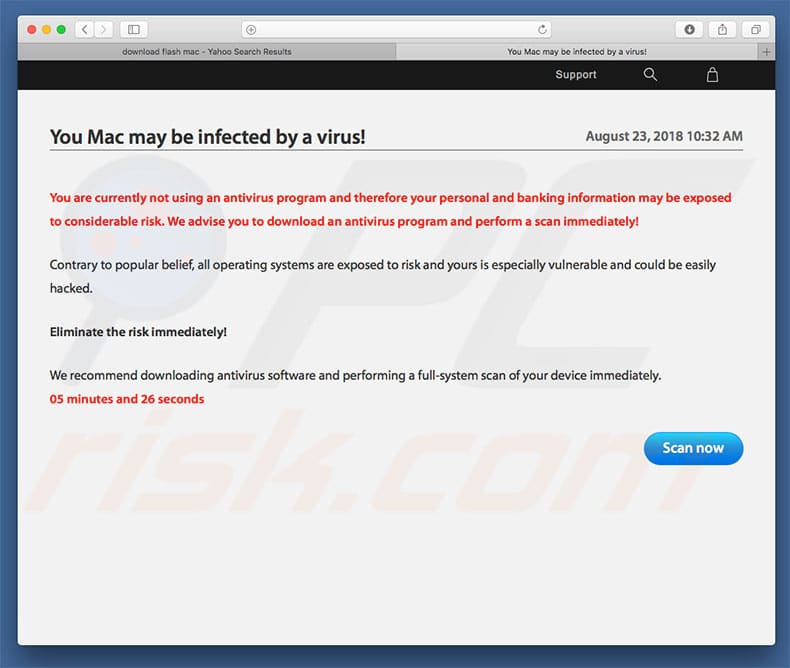
The VIRUS ALERT TO MICROSOFT error states that the system is not legitimate, running pirated software, proliferating viruses over the Internet, and could potentially be hacked.VIRUS ALERT FROM MICROSOFT scam overview. Name VIRUS ALERT FROM MICROSOFT virus Threat Type Phishing, Scam, Social Engineering, Fraud.
Also Check: Tooth Infection And Hip Replacement
How Do I Get Rid Of Pop Up Ads
You can remove pop-ups advertisements by using the following steps:
1. Disable pop-ups by going to the Firefox Firefox add-on and clicking on the button on the top left corner of the add-on window.
2. In the pop-up window that appears, click on the X in the top left corner.
3. The pop-up window will close and you will be allowed to continue browsing the Firefox browser.
4. To remove pop-ups permanently, you can follow these steps:
1. Open Firefox and click on the Preferences button on the top left corner of the Firefox window.
2. In the Pop-up and Spyware Preferences window, click on the Advanced tab.
3. Under the Pop-ups and other alerts section, click on the Disable pop-ups button.
4. In the Clean up and quit section, click on the Finish button.
5. After you disable pop-ups, you may need to restart Firefox to take effect.
Dont Download Suspicious Files
Ensure you always recognize where files you download are coming from. Dont download pirated content or freeware from untrustworthy websites. With email, even if a file is on an attachment from an email address you trust, ensure the email has been sent intentionally. Some phishing scams can hijack emails and spread malware through trusted email accounts.
That said, most malware is delivered through legitimate free software. Often, the malware will pretend it has a genuine function, such as speeding up your PC.
No matter what, your antivirus can protect you by scanning emails and downloads before they can make changes on your computer. However, its still a good practice to use common sense and avoid files from unfamiliar websites.
Don’t Miss: Does Urgent Care Do Yeast Infections
Removing Virus Or Malware By Recovering The Computer
If a virus is found, the virus might have already damaged or destroyed some files on the computer. The antivirus software might not be able to repair the damage. If the software cannot repair the damage, the computer might need to be fully recovered.
For more information, see HP PCs – Reset the computer.
What Is The Windows Defender Security Warning
Windows Defender security warning is a type of scareware or a phishing scam.
It redirects you to a page that looks like the official Microsoft website, even though its URL suggests otherwise. The page will display a message that your computer has been infected with malware and that you need to contact a customer support agent by phone so that they could fix the problem.
One thing you should know about the Windows Defender Security warning is that it looks like a legit message by Windows, and thats why its so dangerous many users might not even bat an eye and try to google about it.
It is a common tactic of scammers making a pop-up look as legitimate as possible so that people would not suspect anything bad.
In any case, the telephone number is most likely to direct you to a scam call center where an agent will either try to infect your computer with malware, steal your personal information, or demand you pay money for fake services.
| Name |
| Loss of sensitive information, identity theft, monetary loss, possible further infections |
Recommended Reading: Can A Man Give A Woman A Urinary Tract Infection
How To Remove Your Windows 10 Is Infected With Viruses Pop
If you have constant pop-ups or unwanted advertisements, slow PC, crashing Windows system problems, you are in need of adware removal assistance. The steps below will guide you forward to get Your Windows 10 is infected with viruses pop-ups removed and will help you get your PC operating at peak capacity again.
The below guidance for devices using MS Windows, for Android phones, use How to remove virus from Android phone, and for Apple computers based on Mac OS use How to remove browser hijacker, pop-ups, ads from Mac
In this section of the article, we have posted the steps that will help to get rid of Your Windows 10 is infected with viruses pop-ups manually. Although compared to removal tools, this way loses in time, but you dont need to install anything on your computer. It will be enough for you to follow the detailed guidance with images. We tried to describe each step in detail, but if you realized that you might not be able to figure it out, or simply do not want to change the Microsoft Windows and web-browser settings, then its better for you to run utilities from trusted developers, which are listed below.
Delete newly installed Adware
It is of primary importance to first identify and remove potentially unwanted software, adware programs and hijackers through Add/Remove Programs or Uninstall a program section of your Microsoft Windows Control Panel.
Installing Antivirus Software In Windows
If antivirus software is not installed, HP recommends you install antivirus software. New viruses are created and released often, and without antivirus software, the files and folders on the computer are at risk. If antivirus software is installed on your computer, you might need to update your antivirus software definitions.
Many HP and Compaq computers with Windows come with Windows Security. Other HP and Compaq computers might come with free trial versions of other antivirus software. These trial versions are usually limited versions that can be kept up to date for a specific period. After the period expires, your computer becomes more vulnerable to new viruses and security threats. It is important to upgrade or refresh the subscription to keep virus definitions current and continue protecting your computer.
If your device did not come with antivirus software, check with your Internet Service Provider . Many ISPs offer free or inexpensive antivirus software to their subscribers.
If you have antivirus software installed, but want to install different antivirus software, make sure to remove the old antivirus software before installing new software. Having multiple programs installed might make the computer slow, erratic, and potentially unprotected.
Read Also: What’s The Best Antibiotic For Tooth Infection
Run A Full System Scan With Your Antivirus
Note:
Once youve downloaded and installed a comprehensive antivirus program like Norton, run a full virus scan of your device.
A full virus scan will check everywhere on your computer for malware. The virus scanner will quarantine any malware it finds and then allow you to remove it from your system. This includes rootkits, worms, spyware, and other threats that often run undetected.
Remember: Run the entirety of the virus scan. Since malware replicates, its impossible to know how many copies of malware you have on your system. If you cancel the virus scan before it hits 100%, the malware will continue to replicate and still infect your system. Unfortunately, this means youll likely start getting the Virus Alert from Microsoft pop-up again.
The full scan can take anywhere between 14 hours. Your PC may run slowly while running the scan since virus scans can be CPU-demanding. A good idea is to schedule the scan at night. Then, you can leave your PC until the following morning, when the scan will be completed.
When your antivirus finishes scanning, a notification will appear showing the results. All malware on your system will be identified and quarantined. You can now proceed to Step 2.
Verifying Your Security Software By Clicking The Security Icon In The Windows Taskbar
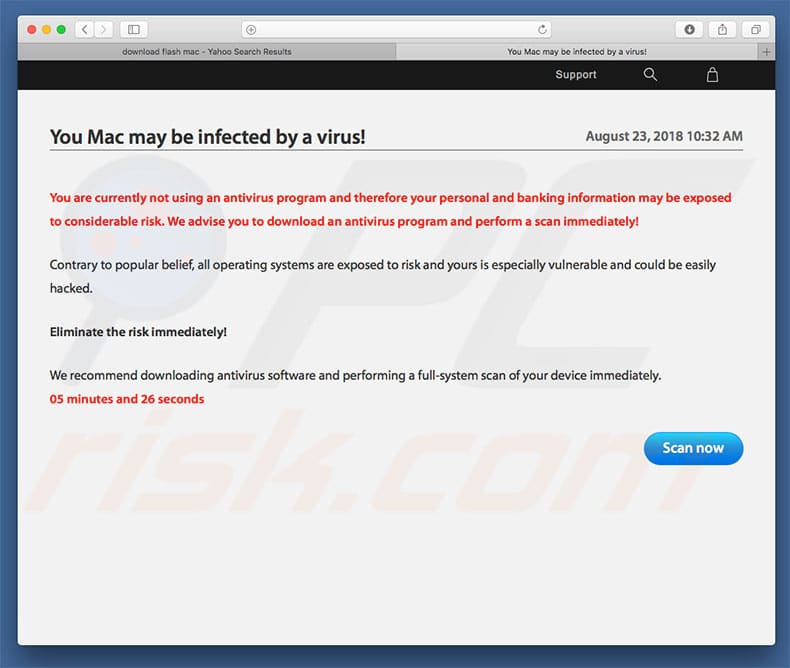
Open the security software by clicking the software icon on the system tray area of the Windows taskbar.
Move the mouse pointer along the lower-right corner of the Windows desktop, hover over the icons near the clock, and then read the text above each icon to find the security software icon. You might need to expand the system tray to display hidden icons.
Right-click the security icon to open the security software, make sure the software is enabled, and examine more options.
Don’t Miss: Fighting Sinus Infection Without Antibiotics
Run A Full Scan Delete The Virus Or Put It In Quarantine
Now, its time to fire up the antivirus software . Choose the most complete scan option available and make sure to include all of your hard drive letters. If you suspect the virus could have come from an external disk or a pen drive, keep them connected too.
When your software detects the threat, select the appropriate action: to delete or quarantine it. Use the latter option if thats what the program suggests or if you know that the file in question is critical or valuable to you.
Remove Spam Push Notifications
As mentioned above, in some cases the source of the Your Windows 10 is infected with viruses Scam is push notifications. You may have accidentally pressed the ALLOW button on one of the scam sites and thus allowed the scammers to send spam notifications to your computer. Below we will show you how to get rid of these notifications.
Google Chrome:
- Select Settings, scroll down to the bottom and click Advanced.
- In the Privacy and Security section, click on Site settings.
- Go to Notifications settings.
- Find a scam site and click the three vertical dots button next to it, then click on Remove.
- Go to Preferences in the Safari menu.
- Open Websites tab, then in the left menu click on Notifications.
- Locate a malicious domain and select it, click the Deny button.
Reset Firefox
Resetting your Mozilla Firefox is good initial troubleshooting step for any issues with your web browser program, including redirects to the Your Windows 10 is infected with viruses scam. Itll save your personal information such as saved passwords, bookmarks, auto-fill data and open tabs.
Press the Menu button , and press the blue Help icon located at the bottom of the drop down menu as shown below.
A small menu will appear, press the Troubleshooting Information. On this page, click Refresh Firefox button similar to the one below.
Follow the onscreen procedure to revert back your Mozilla Firefox web-browser settings to their default state.
Reset Google Chrome
Also Check: Get Rid Of Male Yeast Infection
Remove Malicious Extensions From Microsoft Edge:
Click the Edge menu icon , select “Extensions“. Locate all recently-installed suspicious browser add-ons and click “Remove” below their names.
Optional method:
If you continue to have problems with removal of the “warning – your computer is infected!” virus, reset your Microsoft Edge browser settings. Click the Edge menu icon and select Settings.
In the opened settings menu select Reset settings.
Select Restore settings to their default values. In the opened window, confirm that you wish to reset Microsoft Edge settings to default by clicking the Reset button.
- If this did not help, follow these alternative instructions explaining how to reset the Microsoft Edge browser.
Summary:
Commonly, adware or potentially unwanted applications infiltrate Internet browsers through free software downloads. Note that the safest source for downloading free software is via developers’ websites only. To avoid installation of adware, be very attentive when downloading and installing free software. When installing previously-downloaded free programs, choose the custom or advanced installation options this step will reveal any potentially unwanted applications listed for installation together with your chosen free program.
Only Download From Sites You Trust
Dont download content from a website unless you know you can trust it. Use caution when downloading free software onto your computer because it may be malware in disguise. Its a good idea to make sure the software is from a reputable provider and to check reviews.
The bottom line? Dont make it easy for cyberthieves to infiltrate your computer. Instead, keep an eye on your computer activity, be cautious about your own activity, and ensure youve updated your antivirus software and operating system with the latest protections.
Its like wearing a mask or washing your hands during cold and flu season. Viruses may float around, but youll be helping to protect your system so they have a lesser chance of infecting your devices.
Try Norton 360 FREE 30-Day Trial* – Includes Norton Secure VPN
30 days of FREE* comprehensive antivirus, device security and online privacy with Norton Secure VPN.
Join today. Cancel anytime.
Don’t Miss: When To Worry About A Tooth Infection
How To Identify A Pop
Pop-up windows with various fake messages are a common type of lures cybercriminals use. They collect sensitive personal data, trick Internet users into calling fake tech support numbers, subscribe to useless online services, invest in shady cryptocurrency schemes, etc.
While in the majority of cases these pop-ups don’t infect users’ devices with malware, they can cause direct monetary loss or could result in identity theft.
Cybercriminals strive to create their rogue pop-up windows to look trustworthy, however, scams typically have the following characteristics:
- Spelling mistakes and non-professional images – Closely inspect the information displayed in a pop-up. Spelling mistakes and unprofessional images could be a sign of a scam.
- Sense of urgency – Countdown timer with a couple of minutes on it, asking you to enter your personal information or subscribe to some online service.
- Statements that you won something – If you haven’t participated in a lottery, online competition, etc., and you see a pop-up window stating that you won.
- Computer or mobile device scan – A pop-up window that scans your device and informs of detected issues – is undoubtedly a scam webpages cannot perform such actions.
- Exclusivity – Pop-up windows stating that only you are given secret access to a financial scheme that can quickly make you rich.
Example of a pop-up scam: